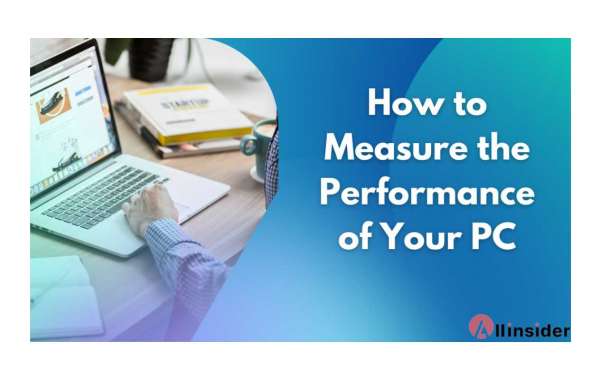It cannot be emphasized enough the speed that how much we all love our PC to run super smooth. But, even after we have all the necessary elements to make our PC run faster, the performance may still be lacking. Even after having the perfect hardware, there might be software-related issues hampering your PC’s performance. But how do we check the performance of our PC? Well, in this article, I will show you how to check PC performance. So, stick to the end.
How to measure your PC’s performance
Task Manager
A Windows-integrated programme that provides information about your computer's performance is called the Task Manager. The Task Manager can be opened by pressing Ctrl+Shift+Esc or by selecting "Task Manager" from the context menu when you right-click on the taskbar. By seeing real-time data on your CPU, RAM, disc, and network utilisation on the Performance tab, you can identify any performance issues.
Benchmarking Software
Benchmarking software assesses and evaluates the functionality of your computer's hardware, such as the CPU, GPU, and memory. There are numerous free and paid online benchmarking programmes accessible. Three benchmarks come to mind: 3DMark, PassMark, and Geekbench
System Information
The System Information tool in Windows provides in-depth information on your computer's hardware and software settings, including the CPU, RAM, storage, and installed programmes. To access System Information, enter "msinfo32" into the search box.
Third-party softwares
HWMonitor, CPU-Z, and MSI Afterburner are just a few examples of the third-party software tools that may be used to monitor and analyse the performance of your System. With the help of these programmes, you can optimise PC performance and identify any issues by getting exact information on the temperatures, fan speeds, and system components.